Setting up Effort Estimations (Time Tracking) for Whiteboard in Jira Cloud
User Manual
How to know if Time Tracking is not added to the subtask default screen?
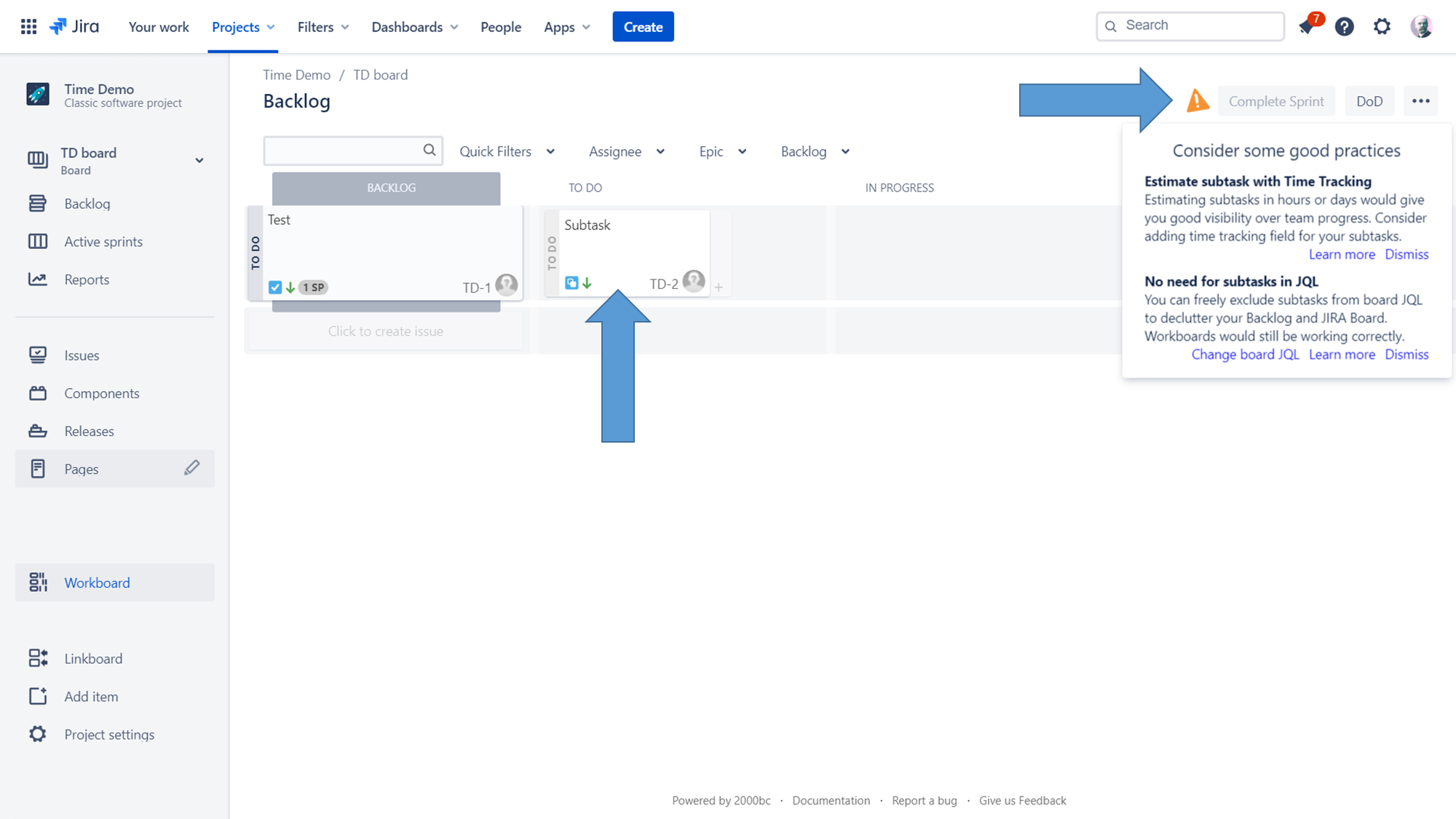
When "Time Tracking" field is not added to the "subtask default screen", the warning will be displayed and time tracking potion will be removed from the cards
Step-by-step instructions
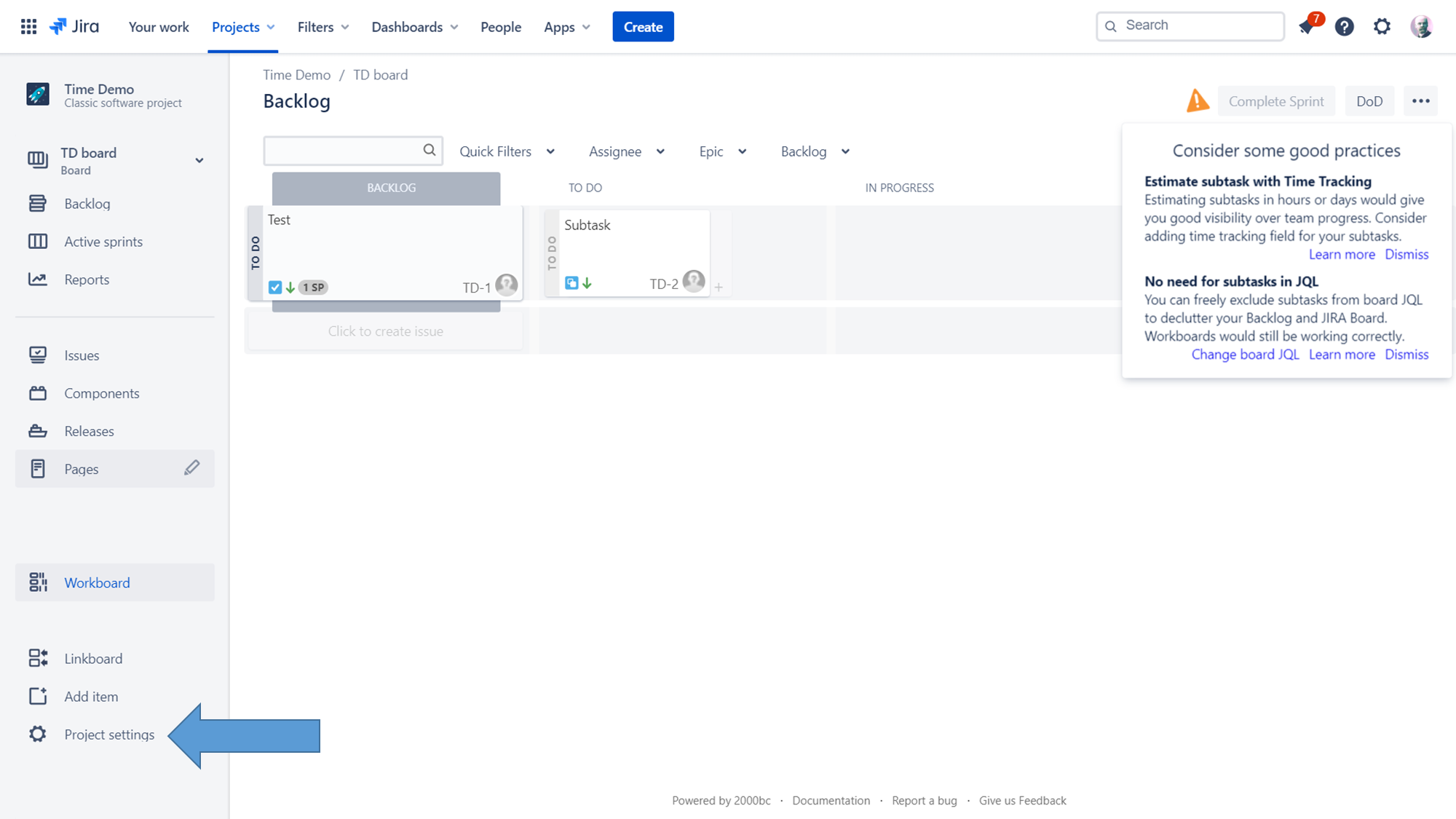
For adding the "Time Tracking" field to the "issue default screen" please go to Project Settings
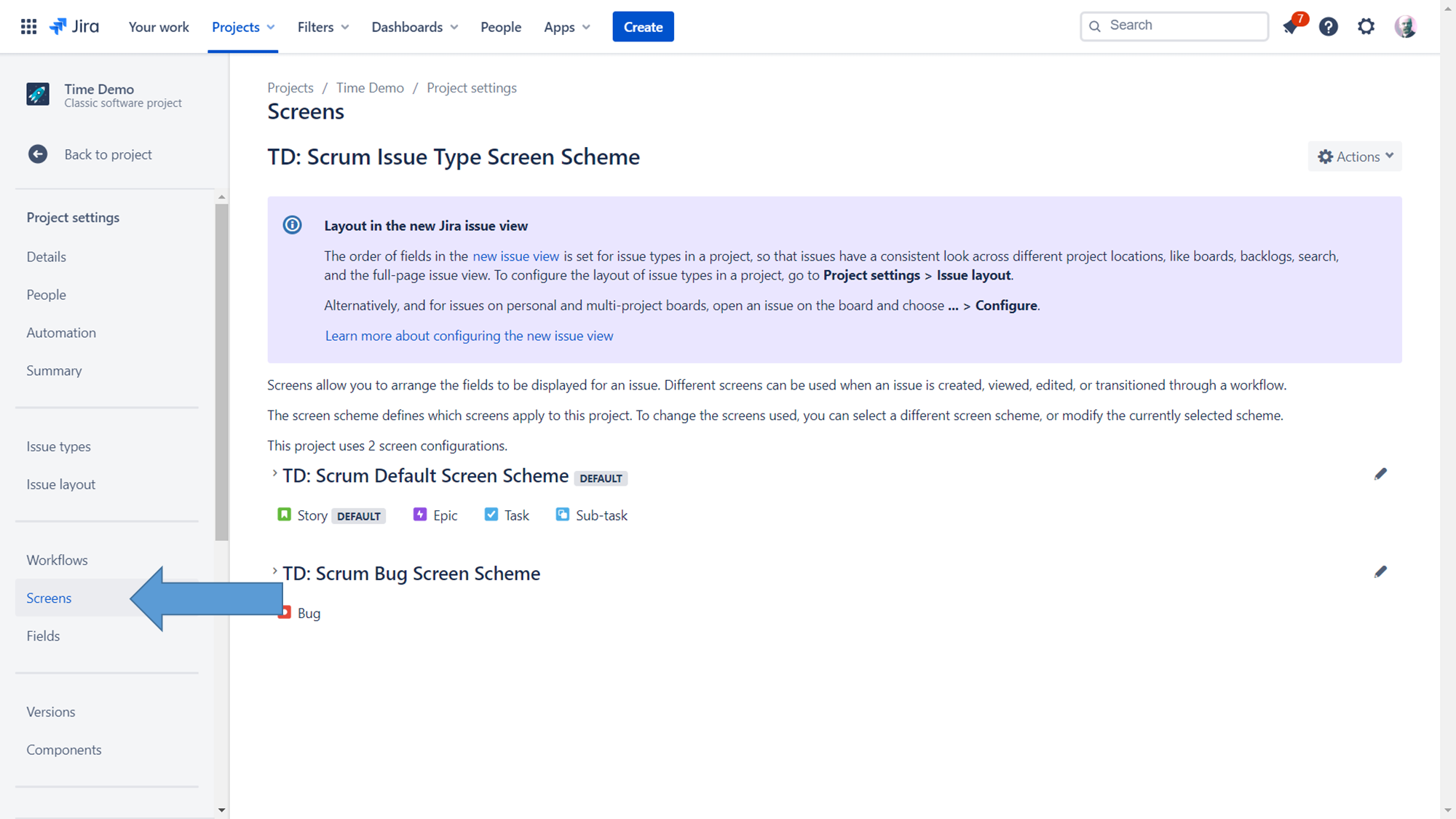
Click on Screens Tab
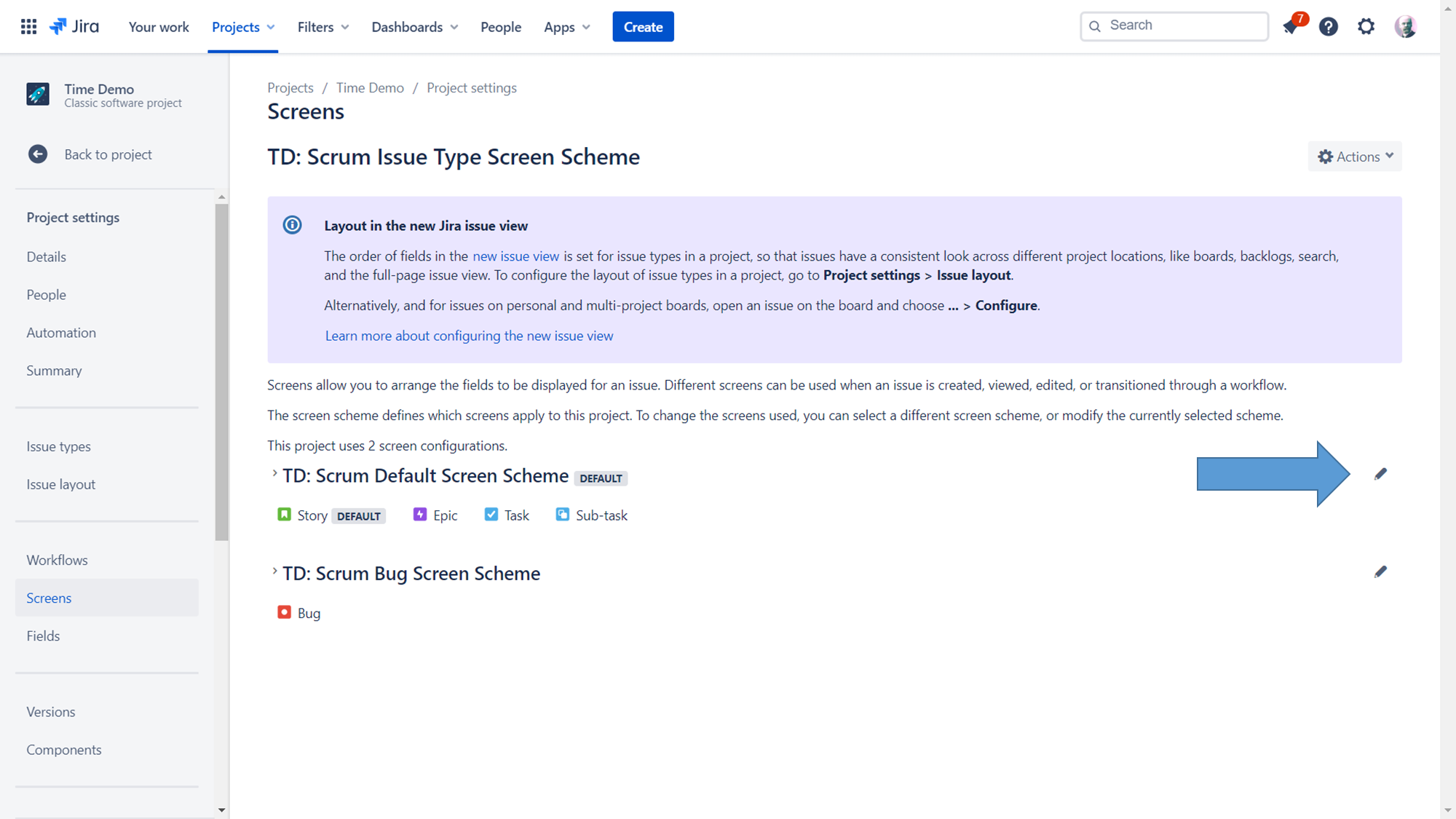
Click on an edition icon of Screen Scheme associated with the subtask
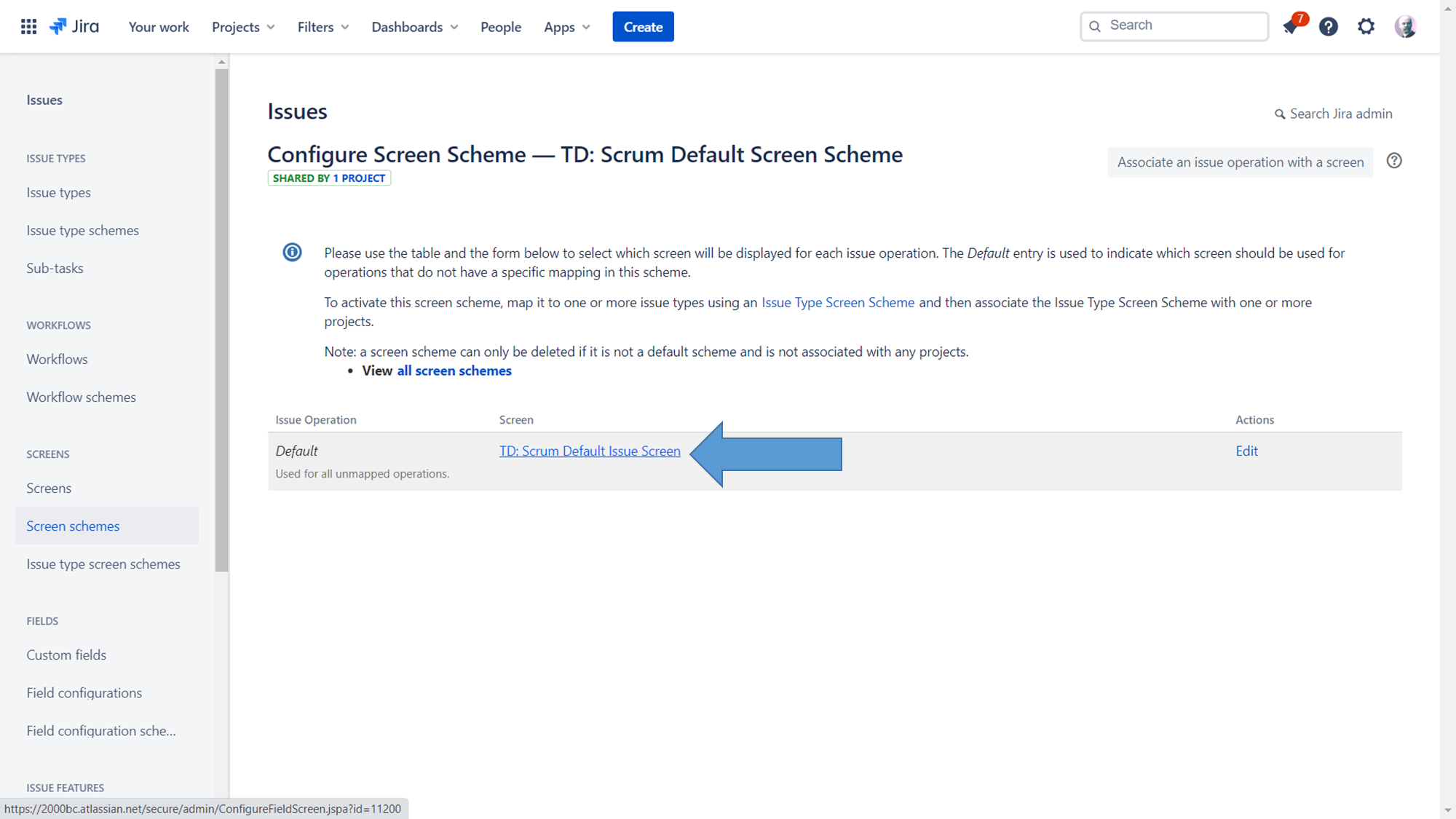
Select the issue Screen for its edition
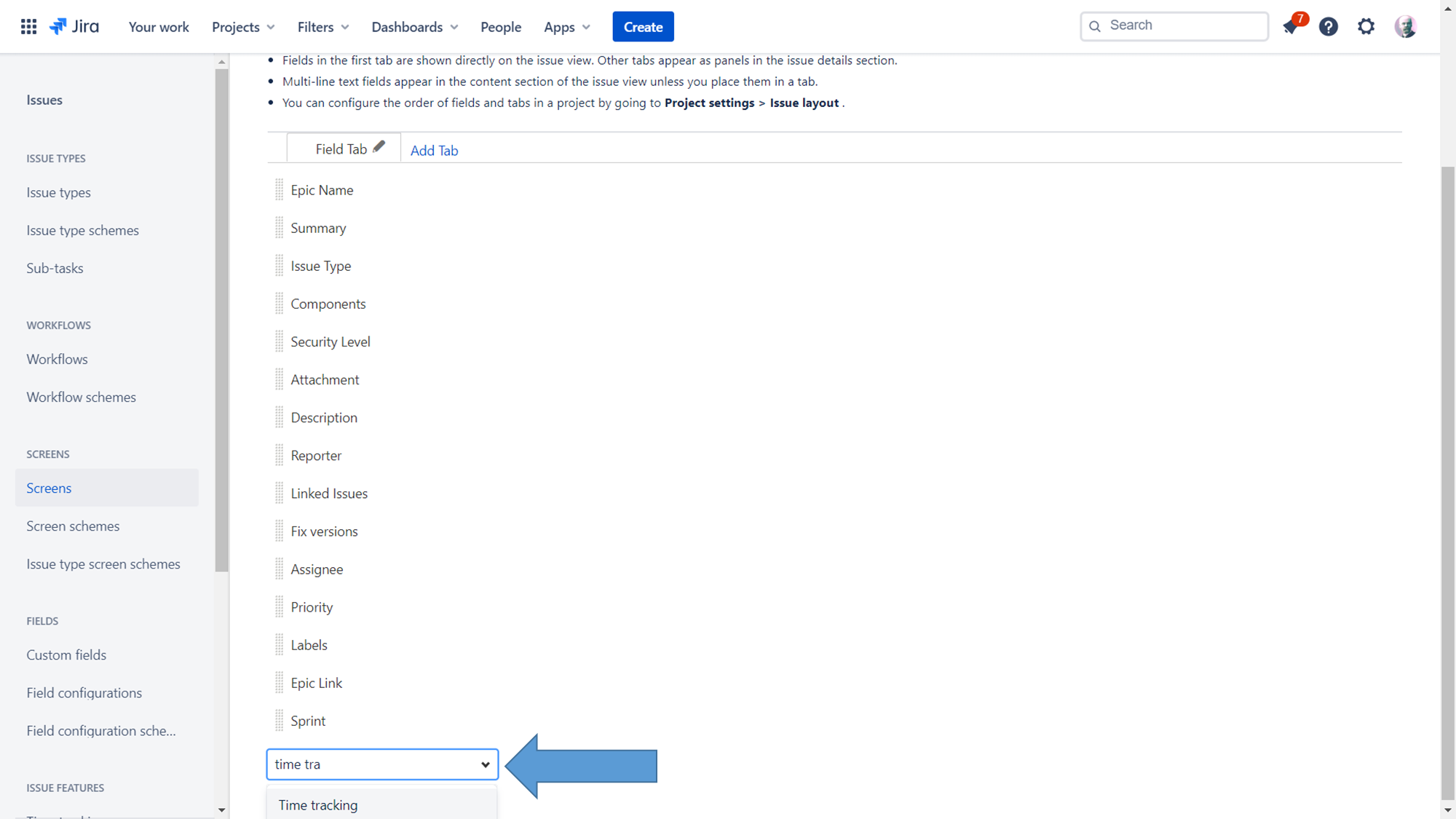
Scroll down and add field Time Tracking, later go back to the project.
Effort Estimations (Time Tracking) - Feature description
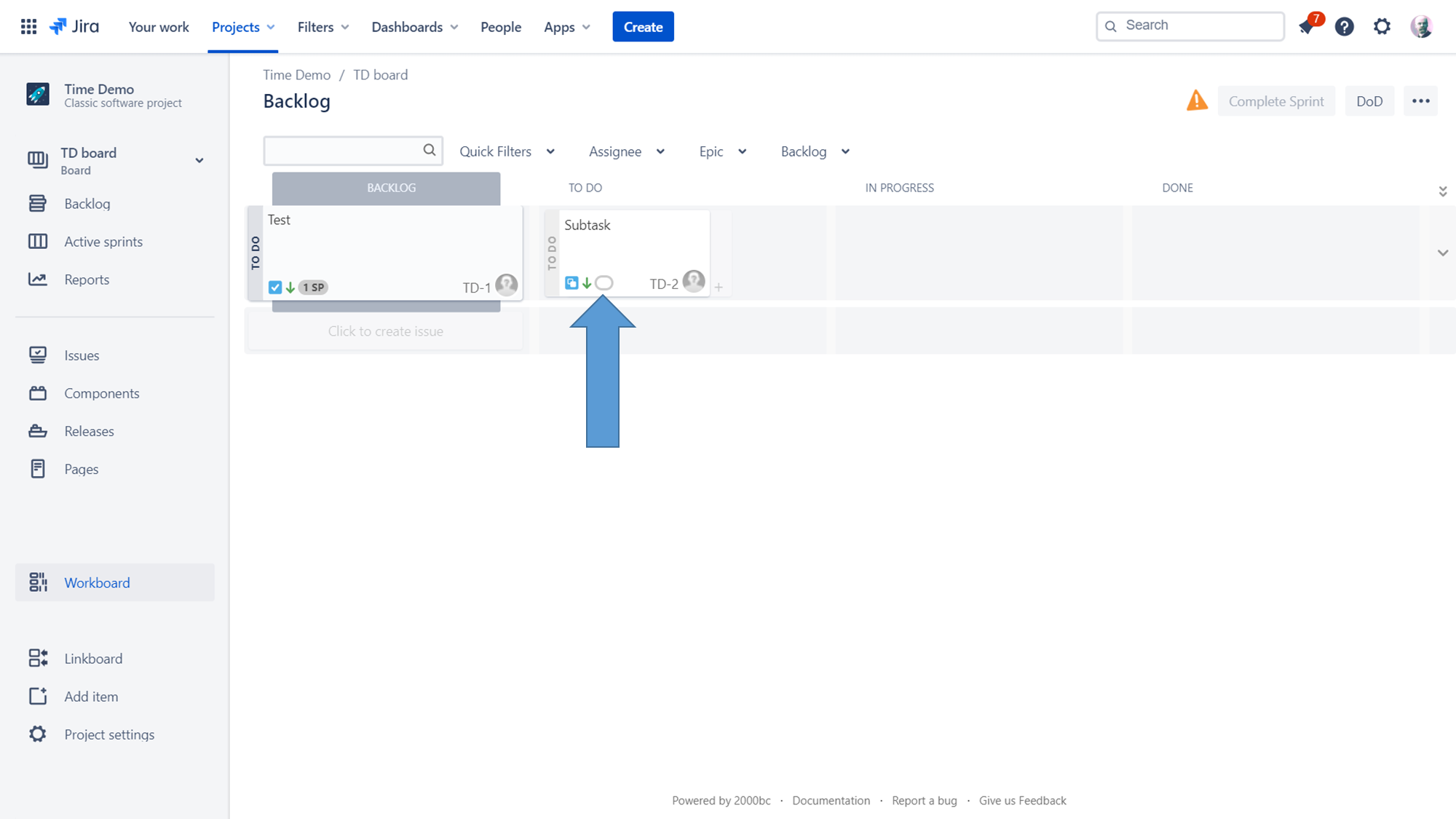
When the "Time Tracking" field is added to the "subtask default screen" a new icon will be displayed on the subtask card. After clicking on this icon you can edit the "Original Estimate" in minutes, hours, days and weeks (for example 1m, 1h, 1d, 1w)
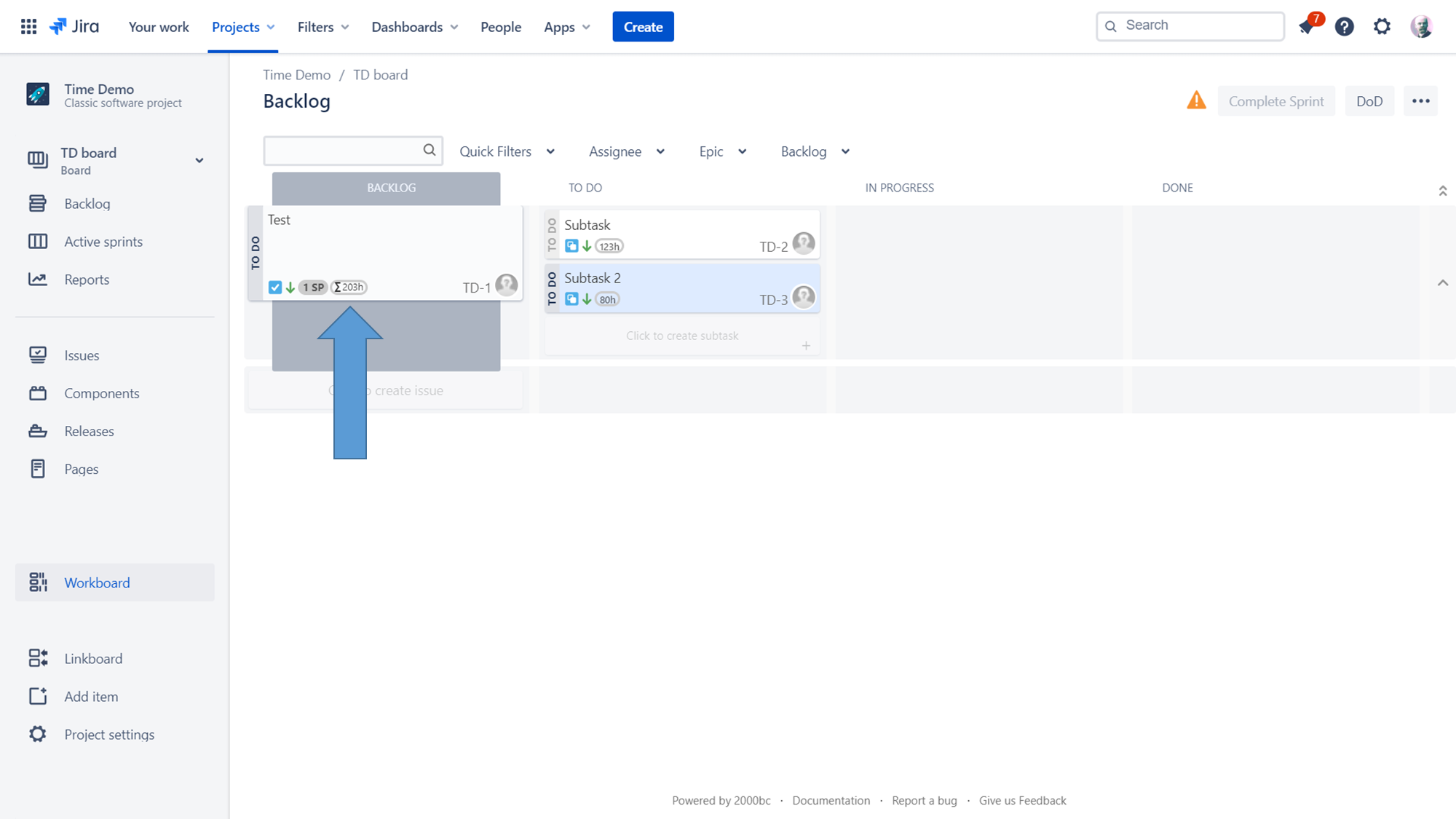
Subtask parent will display the total amount of effort estimated by all its subtasks
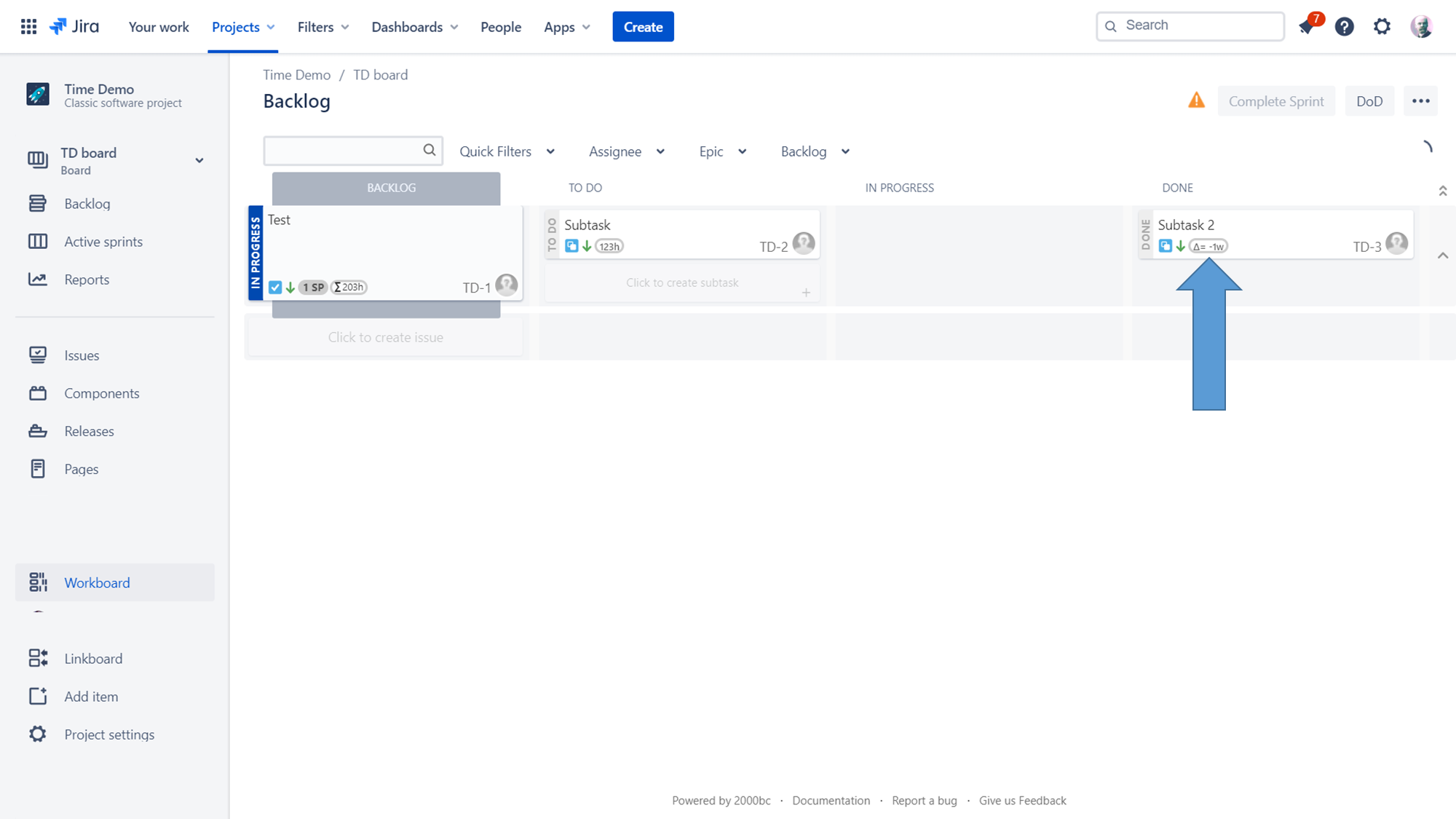
Finished subtasks will display the difference between "Original Estimate" and "Time Logged" (in this case subtask was resolved one week earlier than estimated)
On this page